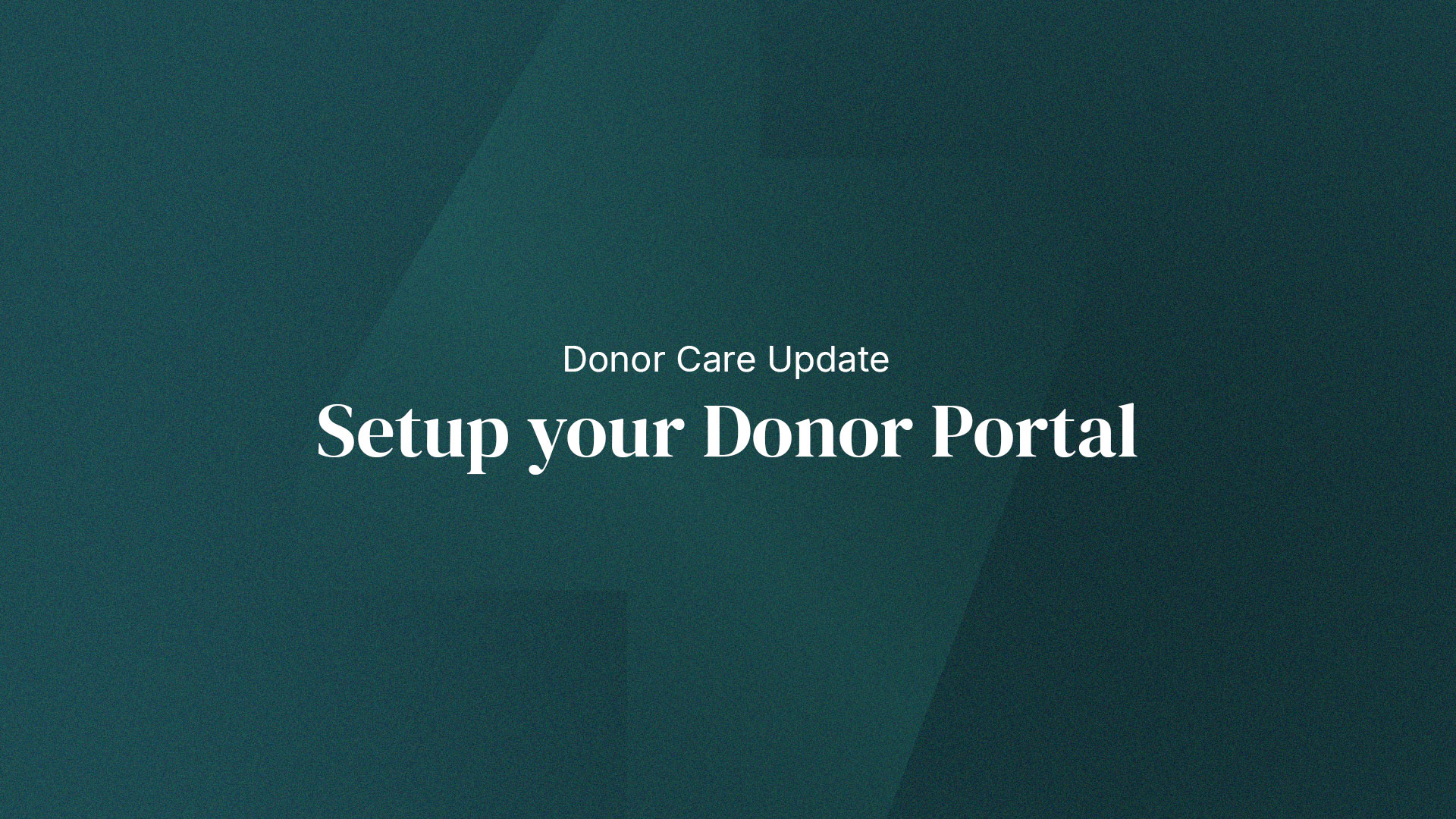We are excited to help you get started with your Donor Portal!
Option 1: Set up your account from email.
Step 1: Accept your invitation or get started on your own time
You will receive an email from donations@converge.org inviting you to join the new donor portal.
Note: If you can’t locate the invitation, you may want to check your spam or junk folder.
Step 2: Verify the name and email
Verify the name and email address to use for your account. Please use the email address that this invitation was sent to.
Step 3: Check your inbox
Check your email inbox for the 6-digit code from Blackbaud to confirm your email address.
Step 4: Create a password and sign in
Important: Please use the same email address where you received this message. If you would like to use a different email address, please contact donor care before taking any steps.
Congratulations, you have completed your donor portal account set up!
You will be directed to your new donor portal account, where you can view your donor history.
Option 2: Get started on your own time
Watch the demo or follow the steps below to set up your account.
Step 1: Go to Converge’s website
Go to Converge’s main website converge.org.
Step 2: Locate the Donor Portal login
From the Converge Landing page, locate the “login” link on the top right of the banner. Select ‘Login’ open the drop-down menu and choose ‘Donor Portal’.
Step 3: Choose how you will log in
You will be directed to a Converge login screen (powered by Blackbaud). From the Converge login screen, you must select ‘Continue with Email’.
Step 4: Enter your email registered with Converge
At the login screen, enter your Converge-associated email address and select ‘Continue’. Next select ‘Send confirmation code’. A confirmation code will be sent to your email inbox.
Note: Please use the same email address where this invitation was sent.
Step 5: Check your inbox and copy the confirmation code
Locate the email in your inbox from Blackbaud. Open the email and copy the 6-digit verification code.
From here, select the link in your email to redirect you back to the login page. Now paste your confirmation code from your email in the text box and select ‘Confirm’.
Step 6: Create a new password and sign into your new account
A login screen will open, prompting you to create a password and confirm your new password.
Enter your new password, first name, last name, and select ‘Sign up’.
Congratulations, you have completed your donor portal account set up!
You will be directed to your new donor portal account, where you can view your donor history.
Need more help?
If you have questions or would like help setting up your online account, please contact our Donor Care Team:
Lisa Lewis
📞 407.563.6074
📧 donations@converge.org
Office Hours:
Monday–Friday, 8 a.m. – 4 p.m. (ET)